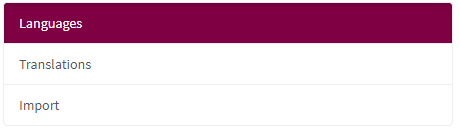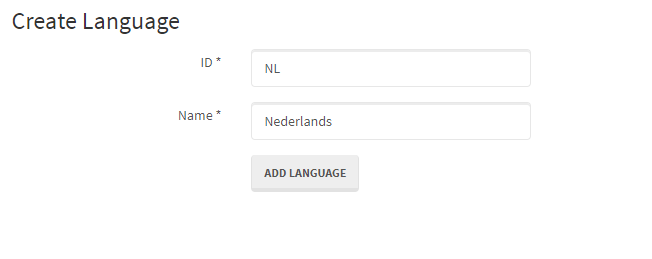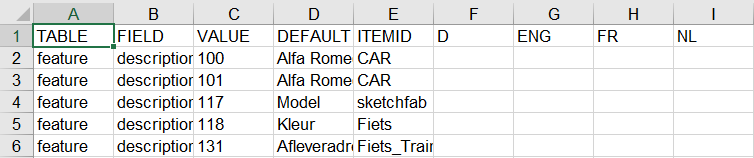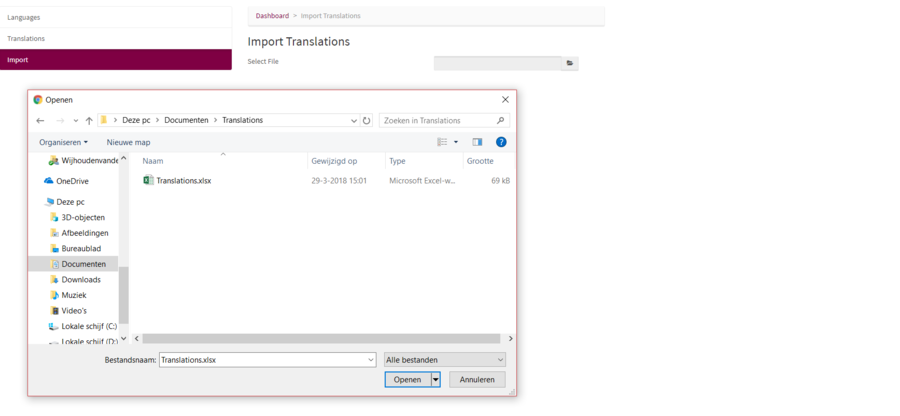Languages
This is the place where you can set languages. Here you choose which languages you want on your website.
You can also see what kind of translation you have active.
By pressing translations on the left menu.
Adding Languages
The module Languages provide the option to add new languages so for example if you retail in Russia you can easily add translation of the Russian customers.
To add a new language you need to navigate to the language module after you need to press the buttuon "Create language" rightabove the screen.
In the create language screen are two variable to fill.
ID and Name
The ID is for example: NL
And Name is for example: Netherlands
Exporting Translations
The module Languages provides to option to export Translation list. You need to insert Translation for each product that you like to translate to an other language. The list will be exported to a Excel file. You can edit this file and add the translations. afterward you will be able to import that edited translations file.
To export the Translations you need to navigate to Translations from the left menu. Now there will be an option to export.
Editing Excel file
The excel file will come like the picture below.
You will need to fill the translations of the Value DEFAULT as in the example is given the value of column D.
Importing Translations
After editing the excel file you can import this file to actually use the Translations. To import this file navigate to import from the left menu
Choose youre file that has been edited an import this file.