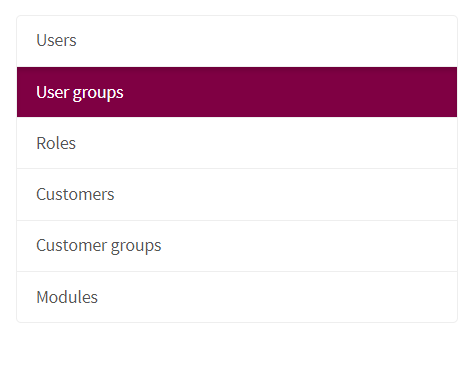Difference between revisions of "Users & Customers"
(→User Groups & Roles) |
(→User Groups & Roles) |
||
| Line 73: | Line 73: | ||
| Users that are member of this user group | | Users that are member of this user group | ||
|} | |} | ||
| + | |||
| + | Click on the button "Add User group" to add the user group | ||
===Customers=== | ===Customers=== | ||
The users of the configurator have an account if there is no account with the user, then one is created. The user has basic information such as the customers and who the suppliers are. Customer groups are the same as user groups. | The users of the configurator have an account if there is no account with the user, then one is created. The user has basic information such as the customers and who the suppliers are. Customer groups are the same as user groups. | ||
Revision as of 16:18, 6 April 2018
It goes without saying that you will have users in the Qmaze builder. You do that here.
Users
You must add an user for each person that will use the builder. As soon as a user has an account, they can use the builder. You can also indicate in modules what the person has access to.
Adding users
To add users to to the Users&Customers module. On the top of your screen right click on the button "Create user"
Fill the following values and click on the button "Add user"
| Username | This will be also the loginname of the account |
| Name | The name of the person that will get the account |
| Email address | Email of the accountperson |
| Password | Password of the account |
| Language | This will provide the choosen language to be default for that user. |
| Customer | Wich customer does the person belong |
| Role | What role will the account have |
| Phone | Phone number of the person |
| Landing page | Landing page of the user. |
| Qmazebuilder acces? | Provide acces to the Qmazebuilder |
| Detail screen | Wich front end will be shown to the user |
| User groups | Wich group the user is added to for example webuser. |
User Groups & Roles
You can use User Groups and Roles as soon as you want to merge people into privileges. It is used to group users together. Once users are fed together they can be used in the report editor to treat specific goals in authentication. Such as that a specific group may see an element.
Adding User groups
To add user groups navigate to the Users&Customers module and choose on the menu at left side of the screen "User groups"
After this you will need to click on the "Create User group" button and enter the following values
| Name | The name of the user group |
| Discription | Discription of the purpose of the user group |
| Users | Users that are member of this user group |
Click on the button "Add User group" to add the user group
Customers
The users of the configurator have an account if there is no account with the user, then one is created. The user has basic information such as the customers and who the suppliers are. Customer groups are the same as user groups.