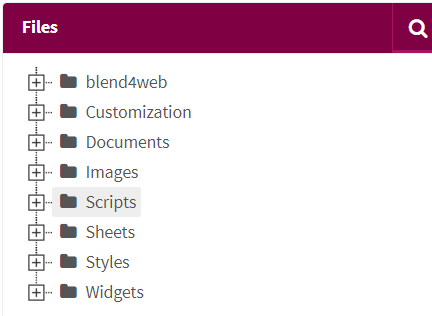Difference between revisions of "Files"
(→Upload Files) |
(→Upload Files) |
||
| Line 7: | Line 7: | ||
Choose the map that you would like to upload to. | Choose the map that you would like to upload to. | ||
| − | [[file:Fileschoosemap.PNG]] | + | [[file:Fileschoosemap.PNG|600px]] |
After this you can either choose to drag and drop the file into the "select a folder to drag and drop files" section or you can choose to click on the "Upload" button on the top of your screen right side. | After this you can either choose to drag and drop the file into the "select a folder to drag and drop files" section or you can choose to click on the "Upload" button on the top of your screen right side. | ||
Revision as of 09:48, 10 April 2018
You can easily store files such as photos on the server for your web page. As soon as you want to do this, go to the files section by pressing the files on the dashboard. You can click on upload to select files or you can carry the files and drop them on the box where is 'select a folder to drag and drop files'. By right clicking on the tree you can create a new folder.
Upload Files
To upload files go to the "Files" module. Choose the map that you would like to upload to.
After this you can either choose to drag and drop the file into the "select a folder to drag and drop files" section or you can choose to click on the "Upload" button on the top of your screen right side.