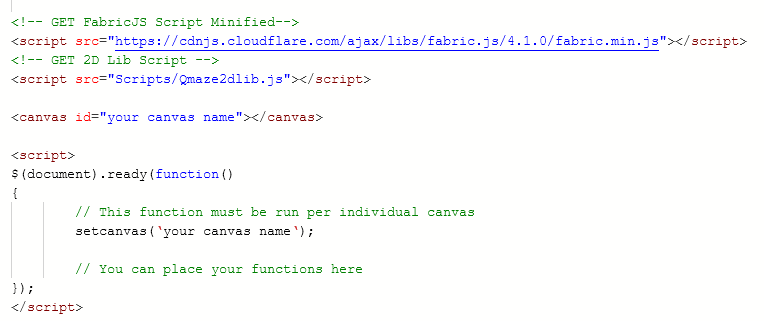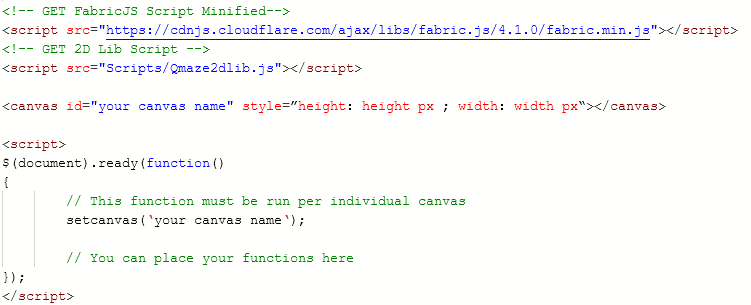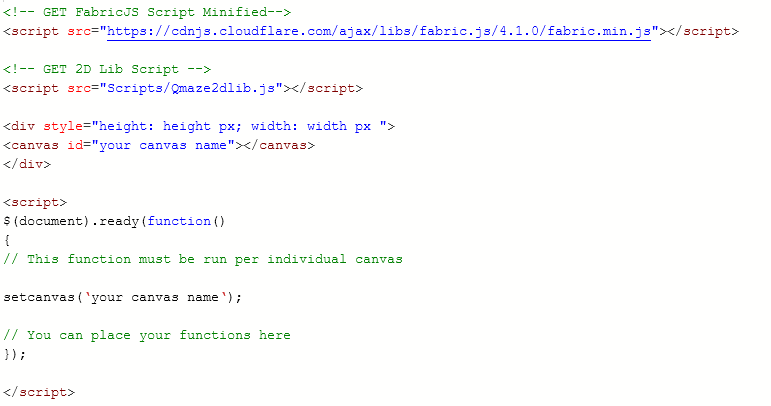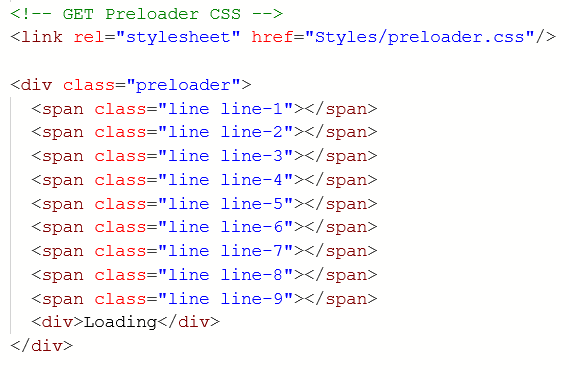Difference between revisions of "Qmaze2D How To/en"
| Line 25: | Line 25: | ||
| − | [[#settext| | + | [[#'''settext'''|Settext]] |
Revision as of 17:15, 30 November 2020
Naar de Nederlandse versie: Qmaze2D_How_To/nl
Contents
- 1 Qmaze 2D product configurator user manual -- Engels / English
- 1.1 1. Getting started
- 1.1.1 Templates
- 1.1.1.1 Template: The canvas uses the surrounding container for it's size.
- 1.1.1.2 Template: You choose the sizing yourself.
- 1.1.1.3 Template: You add a container yourself where you define the sizing. (Without bootstrap)
- 1.1.1.4 Template: You add a container yourself where you define the sizing. (With bootstrap)
- 1.1.1.5 Template: (OPTIONAL) Loader
- 1.1.1 Templates
- 1.2 2. Adding objects / images to the canvas.
- 1.3 3a. Explanation per individual function (Rules)
- 1.4 3b. Explanation per individual function (Outputscript)
- 1.1 1. Getting started
Qmaze 2D product configurator user manual -- Engels / English
1. Getting started
Before getting started with creating the configurator you have to add some code to the outputscript.
This code does not only make sure that the canvas works like intented, but it also makes sure that it fits your wishes and requirements.
Below are a few examples (templates) of the code that you could use.
Templates
Template: The canvas uses the surrounding container for it's size.
Template: You choose the sizing yourself.
Template: You add a container yourself where you define the sizing. (Without bootstrap)
Template: You add a container yourself where you define the sizing. (With bootstrap)
Template: (OPTIONAL) Loader
2. Adding objects / images to the canvas.
Adding objects, images and text can easily be done with the help of a few functions.
You can use these functions in the rules and/or the outputscript.
2a. Filling the canvas using the rules.
Function structure:
x3d(id).function = value
Function structure complete:
x3d(object).functionname = value
In this example we will add an image and an text object to the canvas, which we are going to alter using different functions.
Do you have multiple canvasses? To add objects / images and text objects you must declare to which canvas these will be added beforehand,
if you do not do this the latest added canvas will be used.
You can do that using this function:
x3d(id).setactivecanvas;
An example of this:
x3d(c).setactivecanvas;
- Attention! We don't use ' ' and/or " " in the rules!*
Adding our first objects to the canvas
Adding a text object:
x3d(welcometext).settext = Hello World!
First of we will change the location of the text object, because this is placed in the top left by default.
We can achieve this using the setx and sety functions:
x3d(welcometext).setx = 100
x3d(welcometext).sety = 50
The image is now placed 100 pixels to the right and 50 pixels to the bottom (from the topleft)
Multiple functions work 2 ways around; they can not only add, but also alter objects.
When settext is run on an object that already exists but with a different value, the existent text is replaced with the new value.
x3d(welcometext).settext = How are you?
The text is replaced from 'Hello World!' to 'How are you?'.
Adding a image is not much different from adding a text object:
x3d(welcomeimg).setimage = /Images/pug.png
Changing the sizing (in this case of an image) can be done like this:
x3d(welcomeimg).setheight = 100
x3d(welcomeimg).setwidth= 100
The image is now 100 pixels in height and 100 pixels in width.
We can also change the sizing of the image using scale:
x3d(welcomeimg).setscale= 0.5
Through the setscale function we made the image 0.5x of its current size.
Besides the setx and sety functions theres also a function called setz.
This function changes the objects' layering:
x3d(welcomeimg).setz = 0
The given value in this example is 0, this is all the way in the back.
This means that all objects will be placed above this image.
The object that was on layer 0 is now placed into layer 1 and is therefore now above the image.
2b. Filling the canvas using the outputscript.
Function structure:
x3d(id).function = value
Function structure complete:
x3d(object).functionname = value
In this example we will add an image and an text object to the canvas, which we are going to alter using different functions.
Do you have multiple canvasses? To add objects / images and text objects you must declare to which canvas these will be added beforehand,
if you do not do this the latest added canvas will be used.
You can do that using this function:
setactivecanvas('id');
An example of this:
setactivecanvas('c');
Adding our first objects to the canvas
Adding a text object:
settext('welcometext','Hello World!');
First of we will change the location of the text object, because this is placed in the top left by default.
We can achieve this using the setx and sety functions:
setx('welcometext',100);
sety('welcometext',50);
The image is now placed 100 pixels to the right and 50 pixels to the bottom (from the topleft)
Multiple functions work 2 ways around; they can not only add, but also alter objects.
When settext is run on an object that already exists but with a different value, the existent text is replaced with the new value.
settext('welcometext','How are you?');
The text is replaced from 'Hello World!' to 'How are you?'.
Adding a image is not much different from adding a text object:
setimage('welcomeimg','/Images/pug.png');
Changing the sizing (in this case of an image) can be done like this:
setheight('welcomeimg',100);
setwidth('welcomeimg',100);
The image is now 100 pixels in height and 100 pixels in width.
We can also change the sizing of the image using scale:
setscale('welcomeimg',0.5);
Through the setscale function we made the image 0.5x of its current size.
Besides the setx and sety functions theres also a function called setz.
This function changes the objects' layering:
setz('welcomeimg',0);
The given value in this example is 0, this is all the way in the back.
This means that all objects will be placed above this image.
The object that was on layer 0 is now placed into layer 1 and is therefore now above the image.
3a. Explanation per individual function (Rules)
Adding / Altering (existing) objects / images:
Function name:
setcanvas
Function description:
Changes the default canvas to a fabric canvas.
Function structure:
x3d(object).setcanvas;
Example:
x3d(c).setcanvas;
Function name:
settext
Function description:
Adds a text object to a canvas or changes the text of an already existent text object.
Function structure:
x3d(object).settext = value
Example:
x3d(welcometext).settext = Hello World!
In case a text object already exists; When the id matches that of an already existent text object,
the text of this object is then replaced by the given value.
If you wish to split a sentence (enter), you can use \n.
An example of this: x3d('welcomeimg').settext = Hello \n World!
Function name:
setimage
Function description:
Adds a image to a canvas or changes the source/url or data string of an already existent image.
Function structure:
x3d(object).setimage = source/url/data-string
Example:
x3d(object).setimage = /Images/pug.png
In case a image already exists; When the id matches that of an already existent image,
the source/url or datastring of this image will be replaced by the given value.
Function name:
setbgimg
Function description:
Adds a background image to a canvas or changes the current background image, the image fills the entire canvas.
Function structure:
x3d(object).setbgimg = source/url/data-string
Example:
x3d(object).setbgimg = /Images/pineapples.png
In case a background image already exists; When the id matches that of an already existing background image,
the source/url or data string of this background image will be replaced by the given value.
When you add a background image with another id whilst a background image is already active on that canvas,
the lastest added background image will be the one shown because of the layering structure. (see setz)
Function name:
setrectangle
Function description:
Adds a rectangle to a canvas or changes an already existent rectangle. ( position, height and width )
Function structure:
x3d(object).setrectangle = x1,y1,x2,y2
Example:
x3d(newrect).setrectangle = 50,50,100,100
The rectangle in this example starts ( starting top left (0,0)) 50 pixels to the right and 50 pixels to the bottom.
In case a rectangle with this id is already existent, the locations ( and the width,height ) are changed.
Function name:
setcircle
Function description:
Adds a circle to a canvas or changes an already existent circle. ( position and radius )
Function structure:
x3d(object).setcircle = x,y,radius
Example:
x3d(newcircle).setcircle = 50,50,25
The circle in this example starts ( starting top left (0,0)) 50 pixels to the right and 50 pixels to the bottom and gets a 25 pixel radius.
In case a circle with this id is already existent, the location and radius is changed.
Function name:
settriangle
Function description:
Adds a triangle to a canvas or changes an already existent circle. ( position, height and width )
Function structure:
x3d(object).settriangle = x,y,width,height
Example:
x3d(newtriangle).settriangle = 50,50,75,75
The triangle in this example starts ( starting top left (0,0)) 50 pixels to the right and 50 pixels to the bottom and get a 75 pixels height and a 75 pixels width.
In case a triangle with this id is already existent, the location, height and width are changed.
Function name:
setpolygon
Function description:
Adds a polygon to a canvas or changes an already existent polygon, the begin and endpoint always connect. ( positions)
Function structure:
x3d(object).setpolygon = x1,y1,x2,y2 etc.
Example:
x3d(newpoly).setpolygon = 20,0,40,50,60,80,40,70,20,60
The polygon in this example starts ( starting top left (0,0)) 20 pixels to the right and 0 pixels to the bottom, the second point is 40 pixels to the right and 50 pixels to the bottom etc.
The end of the polygon always connects with the beginpoint.
In case a triangle with this id is already existent, the points get changed.
Function name:
setarrows
Function description:
Adds a line to the canvas with 2 arrowpoints or replaces an already existing arrow/line.
Function structure:
x3d(object).setarrows = x1,y1,x2,y2
Example:
x3d(newarrow).setarrows = 100,100,300,300
The arrow in this example starts ( starting top left (0,0)) 100 pixels to the right and 100 pixels to the bottom and stops 300 pixels to the right and 300 pixels to the bottom.
In case a arrow with this id is already existent (setline,setarrow,setarrows), the positions are replaced with the given value and if required arrowpoints are added/removed.
Function name:
setarrow
Function description:
Adds a line to a canvas with 1 arrowpoint or replaces an already existing arrow/line.
Function structure:
x3d(object).setarrow = x1,y1,x2,y2
Example:
x3d(object).setarrows = 100,100,300,300
The arrow in this example starts ( starting top left (0,0)) 100 pixels to the right and 100 pixels to the bottom and stops 300 pixels to the right and 300 pixels to the bottom.
In case a arrow with this id is already existent (setline,setarrow,setarrows), the positions are replaced with the given value and if required arrowpoints are added/removed.
Function name:
setline
Function description:
Adds a line to a canvas or replaces an already existing arrow/line.
Function structure:
x3d(object).setline = x1,y1,x2,y2
Example:
x3d(object).setline = 100,100,300,300
The arrow in this example starts ( starting top left (0,0)) 100 pixels to the right and 100 pixels to the bottom and stops 300 pixels to the right and 300 pixels to the bottom.
In case a arrow with this id is already existent (setline,setarrow,setarrows), the positions are replaced with the given value and if required arrowpoints are added/removed.
Altering existent objects / images
Function name:
setcolor
Function description:
Changes the color of an object.
Function structure:
x3d(object).setcolor = value
Example:
x3d(welcometext).setcolor = red
When the object is a canvas the background color is changed to the given value.
Function name:
setdraggable
Function description:
Changes the object to be static or dynamic ( user interaction )
Function structure:
x3d(object).setdraggable = value
Example:
x3d(welcomeimg).setdraggable = 1
The value can either be 1 or 0, where 0 makes the object static and 1 makes the object draggable.
Function name:
setanimationduration
Function description:
Changes the duration of animations.
Function structure:
x3d(object).setanimationduration = duration
Example:
x3d(object).setanimationduration = 1000
In this example the animation duration is set to 1000ms (1 second).
The animation duration counts for all animations untill it is altered again.
Function name:
setanimationtype
Function description:
Changes which animation is played when positions change.
Function structure:
x3d(object).setanimationtype = value
Example:
x3d(object).setanimationtype = easeInOutBounce
In this example the animation type is set to InOutBounce, this makes the object 'bounce' at the end of an position change.
The animation type counts for all animations untill it is altered again.
Function name:
sethandles
Function description:
Changes the handles of an object depended on the value.
Function structure:
x3d(object).sethandles = value
Example:
x3d(newrect).sethandles = newrect
Changes which lines and or user interactive corners are visible.
Function name:
sethandlecolor
Function description:
Changes the color of the handles.
Function structure:
x3d(object).sethandlecolor = value
Example:
x3d(newrect).sethandlecolor = red
Function name:
setheight
Function description:
Changes the height of an object in pixels.
Function structure:
x3d(object).setheight = value
Example:
x3d(welcomeimg).setheight = 150
Function name:
setwidth
Function description:
Changes the width of an object in pixels.
Function structure:
x3d(object).setwidth = value
Example:
x3d(welcomeimg).setwidth = 250
Function name:
setscale
Function description:
Changes the width and height of an object or image by scale.
Function structure:
x3d(object).setscale = value
Example:
x3d(welcomeimg).setscale = 0.8
The value represents the scale on which the object / image is scaled. ( x and y axle )
The value 1 is the original value.
Function name:
setid
Function description:
Changes the id of an already existent object / image.
Function structure:
x3d(object).setid = value
Example:
x3d(welcomeimg).setid = goodbyeimg
The object is the id of an object that is to be changed, the value is to become the new id. The new id must not be existent on the canvas.
Function name:
setlineheight
Function description:
Changes how much height is between text lines.
Function structure:
x3d(object).setlineheight = value
Example:
x3d(welcometext).setlineheight = 10
Function name:
setrotation
Function description:
Changes the rotation of an object / image.
Function structure:
x3d(object).setrotation = value
Example:
x3d(welcomeimg).setrotation = 90
The value is the rotation starting from the original rotationpoint (0) in degrees. (celcius)
Function name:
setx
Function description:
Changes the position of an object / image on the x-axle. (in pixels where the left is 0)
Function structure:
x3d(object).setx = value
Example:
x3d(welcomeimg).setx = 500
The image in this example will now be placed 500 pixels to the right.
Function name:
sety
Function description:
Changes the position of an object / image on the y-axle. (in pixels where the top is 0)
Function structure:
x3d(object).sety = value
Example:
x3d(welcomeimg).sety = 200
The image in this example will now be placed 200 pixels to the bottom.
Function name:
setz
Function description:
Changes on which layer the object / image resides. ( where 0 is in the back )
Function structure:
x3d(object).setz = value
Example:
x3d(welcomeimg).setz = 10
The value is the layer on which the object / image is placed, where the layer 0 is in the back.
The object / image that is already active on the chosen layer will be placed 1 place higher into the layers.
Function name:
setstroke
Function description:
Changes the stroke of an object.
Function structure:
x3d(object).setstroke = value
Example:
x3d(newrect).setstroke = 20
The object gets a line around the object with the size of the value in pixels.
Function name:
setstrokecolor
Function description:
Changes the color of the objects' stroke.
Function structure:
x3d(object).setstrokecolor = value
Example:
x3d(newrect).setstrokecolor = blue
Function name:
settextfont
Function description:
Changes the text font of an text object.
Function structure:
x3d(object).settextfont = value
Example:
x3d(welcometext).settextfont = Arial
The text font must exist, if this is not the case the text font will remain the same. Attention: Case sensitive!
You can download text fonts directly from fonts.google.com or through a url link.
Function name:
settextsize
Function description:
Changes the text size of a text object.
Function structure:
x3d(object).settextsize = value
Example:
x3d(welcometext).settextsize = 20
The value is the text size in pixels.
Function name:
settextweight
Function description:
Changes the boldness of an text object.
Function structure:
x3d(object).settextweight = value
Example:
x3d(welcometext).settextweight = 400
Possible values: light, normal, bold, number.
Function name:
setvisible
Function description:
Changes the visibility of an object / image / canvas.
Function structure:
x3d(object).setvisible = value
Example:
x3d(welcometext).setvisible = 0.7
To make the canvas visible or invisible the value must be either 1 or 0 where 0 makes it invisible and 1 makes it visible.
To make an object / image visible or invisible the value must be between 0 and 1, where 1 is visible and 0 is invisible, decimals may be used.
Function name:
setflipx
Function description:
Flips the object / image around. (Horizontally)
Function structure:
x3d(object).setflipx = value
Example:
x3d(welcomeimg).setflipx = true
The 'value' true flips the object / image around from it original stance, the value 'false' changes it back to it's original stance.
The value 'flip' makes the object / image flip around no matter which stance it currently is.
Function name:
setflipy
Function description:
Flips the object / image around. (Vertically)
Function structure:
x3d(object).setflipy = value
Example:
x3d(welcomeimg).setflipy = flip
The 'value' true flips the object / image around from it original stance, the value 'false' changes it back to it's original stance.
The value 'flip' makes the object / image flip around no matter which stance it currently is.
Function name:
setdefault
Function description:
Changes the default properties of which an object / image is loaded in with.
Function structure:
x3d(object).setdefault = property,propertyvalue
Example:
x3d(text).setdefault = fill,red
Retrieving object / imag properties
Function name:
getproperty
Function description:
Gets the chosen property (value) of the object / image.
Function structure:
x3d(object).getproperty = value
Example:
x3d(welcomeimg).getproperty = top
The value is the property you wish to retrieve.
Function name:
getx
Function description:
Gets the x-axle value from the object / image.
Function structure:
x3d(object).getx
Example:
x3d(welcomeimg).getx
Function name:
gety
Function description:
Gets the y-axle value from the object / image.
Function structure:
x3d(object).gety
Example:
x3d(welcomeimg).gety
Function name:
getz
Function description:
Gets the layer on which the object / images resides.
Function structure:
x3d(object).getz
Example:
x3d(welcomeimg).getz
Function name:
getscale
Function description:
Gets the objects scale (X&Y combined)
Function structure:
x3d(object).getscale
Example:
x3d(welcomeimg).getscale
Function name:
getscalex
Function description:
Gets the objects x-axle scale.
Function structure:
x3d(object).getscalex
Example:
x3d(welcomeimg).getscalex
Function name:
getscaley
Function description:
Gets the objects y-axle scale.
Function structure:
x3d(object).getscalex
Example:
x3d(welcomeimg).getscalex
Other functions
Function name:
copy
Function description:
Copies the chosen object / image and gives it a new id.
Function structure:
x3d(object).copy = value
Example:
x3d(welcomeimg).copy = newimage
The new id (value) must be unique. (can't already exist)
Function name:
delete
Function description:
Deletes the chosen object / image from the canvas.
Function structure:
x3d(object).delete
Example:
x3d(newimage).delete
To use this function, you only need to enter a object(id).
Function name:
clearcanvas
Function description:
Removes all objects and images from the canvas.
Function structure:
x3d(object).clearcanvas
Example:
x3d(c).clearcanvas
To use this function, you only need to enter a object(id).
The object(id) in this case is that of the canvas.
Function name:
screenshot
Function description:
Makes a screenshot of the chosen canvas.
Function structure:
x3d(object).screenshot
Example:
x3d(c).screenshot
To use this function, you only need to enter a object(id).
The object(id) in this case is that of the canvas.
3b. Explanation per individual function (Outputscript)
Adding / Altering (existing) objects / images:
Function name:
setcanvas
Function description:
Changes the default canvas to a fabric canvas.
Function structure:
setcanvas('object');
Example:
setcanvas('c');
Function name:
settext
Function description:
Adds a text object to a canvas or changes the text of an already existent text object.
Function structure:
settext ('object','value');
Example:
settext('welcometext','Hello World!');
In case a text object already exists; When the id matches that of an already existent text object,
the text of this object is then replaced by the given value.
If you wish to split a sentence (enter), you can use \n.
An example of this: x3d('welcomeimg').settext = Hello \n World!
Function name:
setimage
Function description:
Adds a image to a canvas or changes the source/url or data string of an already existent image.
Function structure:
setimage('object ','source/url/data-string');
Example:
setimage('welcomeimg','/Images/pug.png');
In case a image already exists; When the id matches that of an already existent image,
the source/url or datastring of this image will be replaced by the given value.
Function name:
setbgimg
Function description:
Adds a background image to a canvas or changes the current background image, the image fills the entire canvas.
Function structure:
setbgimg('object','source/url/data-string');
Example:
setbgimg('bgimg','/Images/pineapples.png');
In case a background image already exists; When the id matches that of an already existing background image,
the source/url or data string of this background image will be replaced by the given value.
When you add a background image with another id whilst a background image is already active on that canvas,
the lastest added background image will be the one shown because of the layering structure. (see setz)
Function name:
setrectangle
Function description:
Adds a rectangle to a canvas or changes an already existent rectangle. ( position, height and width )
Function structure:
setrectangle('object','x1,y1,x2,y2');
Example:
setrectangle('newrect' , '50,50,100,100');
The rectangle in this example starts ( starting top left (0,0)) 50 pixels to the right and 50 pixels to the bottom.
In case a rectangle with this id is already existent, the locations ( and the width,height ) are changed.
Function name:
setcircle
Function description:
Adds a circle to a canvas or changes an already existent circle. ( position and radius )
Function structure:
setcircle('object','x,y,radius');
Example:
setcircle('newcircle','50,50,25');
The circle in this example starts ( starting top left (0,0)) 50 pixels to the right and 50 pixels to the bottom and gets a 25 pixel radius.
In case a circle with this id is already existent, the location and radius is changed.
Function name:
settriangle
Function description:
Adds a triangle to a canvas or changes an already existent circle. ( position, height and width )
Function structure:
settriangle ('object','x,y,width,height');
Example:
settriangle('newtriangle',50,50,75,75');
The triangle in this example starts ( starting top left (0,0)) 50 pixels to the right and 50 pixels to the bottom and get a 75 pixels height and a 75 pixels width.
In case a triangle with this id is already existent, the location, height and width are changed.
Function name:
setpolygon
Function description:
Adds a polygon to a canvas or changes an already existent polygon, the begin and endpoint always connect. ( positions)
Function structure:
setpolygon('object','x1,y1,x2,y2 etc.');
Example:
setpolygon('newpoly','20,0,40,50,60,80,40,70,20,60');
The polygon in this example starts ( starting top left (0,0)) 20 pixels to the right and 0 pixels to the bottom, the second point is 40 pixels to the right and 50 pixels to the bottom etc.
The end of the polygon always connects with the beginpoint.
In case a triangle with this id is already existent, the points get changed.
Function name:
setarrows
Function description:
Adds a line to the canvas with 2 arrowpoints or replaces an already existing arrow/line.
Function structure:
setarrows('object','x1,y1,x2,y2');
Example:
setarrows('newarrow','100,100,300,300');
The arrow in this example starts ( starting top left (0,0)) 100 pixels to the right and 100 pixels to the bottom and stops 300 pixels to the right and 300 pixels to the bottom.
In case a arrow with this id is already existent (setline,setarrow,setarrows), the positions are replaced with the given value and if required arrowpoints are added/removed.
Function name:
setarrow
Function description:
Adds a line to a canvas with 1 arrowpoint or replaces an already existing arrow/line.
Function structure:
setarrow('object','x1,y1,x2,y2');
Example:
setarrows('newdbarrow','100,100,300,300');
The arrow in this example starts ( starting top left (0,0)) 100 pixels to the right and 100 pixels to the bottom and stops 300 pixels to the right and 300 pixels to the bottom.
In case a arrow with this id is already existent (setline,setarrow,setarrows), the positions are replaced with the given value and if required arrowpoints are added/removed.
Function name:
setline
Function description:
Adds a line to a canvas or replaces an already existing arrow/line.
Function structure:
setline('object','x1,y1,x2,y2');
Example:
setline('newline','100,100,300,300');
The arrow in this example starts ( starting top left (0,0)) 100 pixels to the right and 100 pixels to the bottom and stops 300 pixels to the right and 300 pixels to the bottom.
In case a arrow with this id is already existent (setline,setarrow,setarrows), the positions are replaced with the given value and if required arrowpoints are added/removed.
Altering existent objects / images
Function name:
setcolor
Function description:
Changes the color of an object.
Function structure:
setcolor('object','value');
Example:
setcolor('welcometext','red');
When the object is a canvas the background color is changed to the given value.
Function name:
setdraggable
Function description:
Changes the object to be static or dynamic ( user interaction )
Function structure:
setdraggable('object',value);
Example:
setdraggable('object',1);
The value can either be 1 or 0, where 0 makes the object static and 1 makes the object draggable.
Function name:
setanimationduration
Function description:
Changes the duration of animations.
Function structure:
setanimationduration(duration);
Example:
setanimationduration(1000);
In this example the animation duration is set to 1000ms (1 second).
The animation duration counts for all animations untill it is altered again.
Function name:
setanimationtype
Function description:
Changes which animation is played when positions change.
Function structure:
setanimationtype('value');
Example:
setanimationtype('easeInOutBounce');
In this example the animation type is set to InOutBounce, this makes the object 'bounce' at the end of an position change.
The animation type counts for all animations untill it is altered again.
Function name:
sethandles
Function description:
Changes the handles of an object depended on the value.
Function structure:
sethandles('object',value);
Example:
sethandles('newrect',1);
Changes which lines and or user interactive corners are visible.
Function name:
sethandlecolor
Function description:
Changes the color of the handles.
Function structure:
sethandlecolor('object','value');
Example:
sethandlecolor('newrect','red');
Function name:
setheight
Function description:
Changes the height of an object in pixels.
Function structure:
setheight('object',value);
Example:
setheight('welcomeimg',150);
Function name:
setwidth
Function description:
Changes the width of an object in pixels.
Function structure:
setwidth('object',value);
Example:
setwidth('welcomeimg',250);
Function name:
setscale
Function description:
Changes the width and height of an object or image by scale.
Function structure:
setscale('object',value);
Example:
setscale('welcomeimg',0.8);
The value represents the scale on which the object / image is scaled. ( x and y axle )
The value 1 is the original value.
Function name:
setid
Function description:
Changes the id of an already existent object / image.
Function structure:
setid('object','value');
Example:
setid('welcomeimg','goodbyeimg');
The object is the id of an object that is to be changed, the value is to become the new id. The new id must not be existent on the canvas.
Function name:
setlineheight
Function description:
Changes how much height is between text lines.
Function structure:
setlineheight('object',value);
Example:
setlineheight('welcometext',10);
Function name:
setrotation
Function description:
Changes the rotation of an object / image.
Function structure:
setrotation('object',value);
Example:
setrotation('welcomeimg',90);
The value is the rotation starting from the original rotationpoint (0) in degrees. (celcius)
Function name:
setx
Function description:
Changes the position of an object / image on the x-axle. (in pixels where the left is 0)
Function structure:
setx('object',value);
Example:
setx('welcomeimg',500);
The image in this example will now be placed 500 pixels to the right.
Function name:
sety
Function description:
Changes the position of an object / image on the y-axle. (in pixels where the top is 0)
Function structure:
sety('object',value);
Example:
sety('welcomeimg',200);
The image in this example will now be placed 200 pixels to the bottom.
Function name:
setz
Function description:
Changes on which layer the object / image resides. ( where 0 is in the back )
Function structure:
setz('object',value);
Example:
setz('welcomeimg',10);
The value is the layer on which the object / image is placed, where the layer 0 is in the back.
The object / image that is already active on the chosen layer will be placed 1 place higher into the layers.
Function name:
setstroke
Function description:
Changes the stroke of an object.
Function structure:
setstroke('object',value);
Example:
setstroke('newrect',20);
The object gets a line around the object with the size of the value in pixels.
Function name:
setstrokecolor
Function description:
Changes the color of the objects' stroke.
Function structure:
setstrokecolor('object','value');
Example:
setstrokecolor('newrect','blue');
Function name:
settextfont
Function description:
Changes the text font of an text object.
Function structure:
settextfont('object','value');
Example:
settextfont('welcometext','Arial');
The text font must exist, if this is not the case the text font will remain the same. Attention: Case sensitive!
You can download text fonts directly from fonts.google.com or through a url link.
Function name:
settextsize
Function description:
Changes the text size of a text object.
Function structure:
settextsize('object',value);
Example:
settextsize('welcometext',20);
The value is the text size in pixels.
Function name:
settextweight
Function description:
Changes the boldness of an text object.
Function structure:
settextweight('object','value');
Example:
settextweight('welcometext',400);
Possible values: light, normal, bold, number.
Function name:
setvisible
Function description:
Changes the visibility of an object / image / canvas.
Function structure:
setvisible('object',waarde);
Example:
setvisible('welcometext',0.7);
To make the canvas visible or invisible the value must be either 1 or 0 where 0 makes it invisible and 1 makes it visible.
To make an object / image visible or invisible the value must be between 0 and 1, where 1 is visible and 0 is invisible, decimals may be used.
Function name:
setflipx
Function description:
Flips the object / image around. (Horizontally)
Function structure:
setflipx('object','value');
Example:
setflipx('welcomeimg','true');
The 'value' true flips the object / image around from it original stance, the value 'false' changes it back to it's original stance.
The value 'flip' makes the object / image flip around no matter which stance it currently is.
Function name:
setflipy
Function description:
Flips the object / image around. (Vertically)
Function structure:
setflipy('object','value');
Example:
setflipy('welcomeimg','true');
The 'value' true flips the object / image around from it original stance, the value 'false' changes it back to it's original stance.
The value 'flip' makes the object / image flip around no matter which stance it currently is.
Function name:
setdefault
Function description:
Changes the default properties of which an object / image is loaded in with.
Function structure:
setdefault('object','property,propertyvalue');
Example:
setdefault('text','fill,red';
Retrieving object / imag properties
Function name:
getproperty
Function description:
Gets the chosen property (value) of the object / image.
Function structure:
getproperty('object','value');
Example:
getproperty('welcomeimg','top');
The value is the property you wish to retrieve.
Function name:
getx
Function description:
Gets the x-axle value from the object / image.
Function structure:
getx('object');
Example:
getx('welcomeimg');
Function name:
gety
Function description:
Gets the y-axle value from the object / image.
Function structure:
gety('object');
Example:
gety('welcomeimg');
Function name:
getz
Function description:
Gets the layer on which the object / images resides.
Function structure:
getz('object');
Example:
getz('welcomeimg');
Function name:
getscale
Function description:
Gets the objects scale (X&Y combined)
Function structure:
getscale('object');
Example:
getscale('welcomeimg');
Function name:
getscalex
Function description:
Gets the objects x-axle scale.
Function structure:
getscalex('object');
Example:
getscalex('welcomeimg');
Function name:
getscaley
Function description:
Gets the objects y-axle scale.
Function structure:
getscaley('object');
Example:
getscaley('welcomeimg');
Other functions
Function name:
copy
Function description:
Copies the chosen object / image and gives it a new id.
Function structure:
copy('object','value');
Example:
copy('welcomeimg','newimage');
The new id (value) must be unique. (can't already exist)
Function name:
delete
Function description:
Deletes the chosen object / image from the canvas.
Function structure:
delete('object');
Example:
delete('newimage');
To use this function, you only need to enter a object(id).
Function name:
clearcanvas
Function description:
Removes all objects and images from the canvas.
Function structure:
clearcanvas('object');
Example:
clearcanvas('c');
To use this function, you only need to enter a object(id).
The object(id) in this case is that of the canvas.
Function name:
screenshot
Function description:
Makes a screenshot of the chosen canvas.
Function structure:
screenshot('object');
Example:
screenshot('c');
To use this function, you only need to enter a object(id).
The object(id) in this case is that of the canvas.