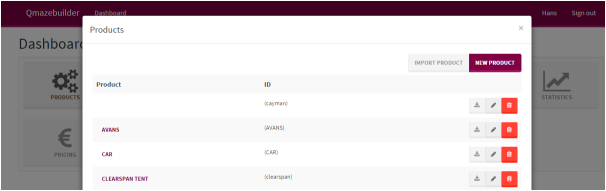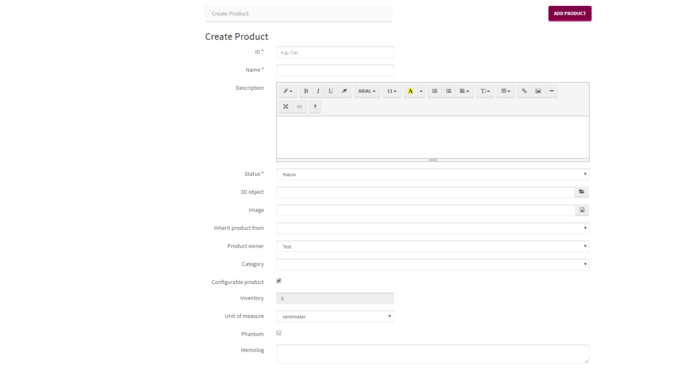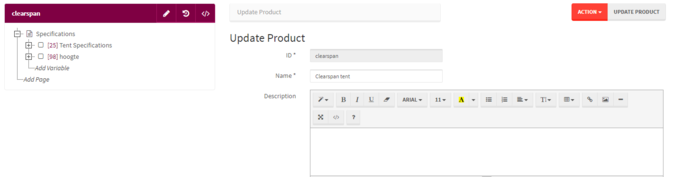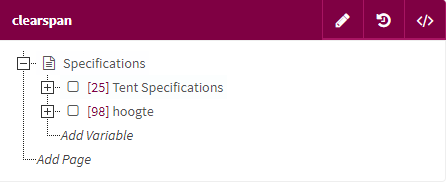Difference between revisions of "Products"
(→Options of variables) |
(→Options of variables) |
||
| Line 119: | Line 119: | ||
*Line | *Line | ||
| + | |||
| + | [[File:Productoptionsvariable.PNG]] | ||
Revision as of 11:03, 29 March 2018
The Products button is used to Add and modify products and their models When you select products in the dashboard a menu will pop-up of the available products, you can change these products but also add new ones.
Within this menu you have the following options:
New product model Edit product model Delete product Clicking on the name of a product will redirect you to the configurator of that model.
When you open the builder for the first time this menu will be empty as no products have been added or defined yet.
Contents
Adding a new product model
When you wish to add a new product you first click the button labelled: New Product. This button can be found in the aforementioned menu.
Now you can add and edit the characteristics of the product model. The ID, Name, Description and the status. When this data has been put in you click the button ‘’Add Product’’ in the top left. You have now made the first step in adding a product model in Qmaze. You can ignore all the other textbars. These will be explained in later chapters.
ConfiguratorModel
When you click on ‘’products’’ in the dashboard and click on the name of a product the configurator of this product will be opened.* Now that the product data has been input a start can be made with the configurator model.
The productmodel will be shown in a tree structure and to the right of that you will see the buttons:
- Rules
- Pages
- Edit product
- Show in Qmaze
The branches BOM, Itemcode and Prices are optional, and only visible if the concerning module(s) are part of your license.
When you wish to add pages you click on ‘’add page’’ in the tree structure.*
When you use the mouse to click on the ‘’+’’ or ‘’-’’ sign the concerning item will be opened or closed.
By clicking on ‘’add variable’’ you can add variables.
More information about this will be given later. You can also add new parts by clicking on the ‘’insert’’ button which can be found above the menu.
Adding pages to product
A product model consists of several variables. See this as questions asked when configuring a product. They’re often called the Features of a product. All variables are grouped in pages. On the eventual website there will be pages that when clicked with the left mouse button on their respective icon the intended item will be selected which can be opened or closed using the ‘’+ and ‘’-’’ button.
The name is the description you’ll be able to see on website. The position decides the layout on the site. The sequence will decide the sequence in which the pages are shown. You can add all that here, but it’s also possible to drag products around in the product tree. Select visible to ensure that the page is visible on the website.
Variables of product
Following this we start adding variables. A variable is a characteristic of a product, for example: Colour, Length, Producttype. Etc. Features are added with a general characteristic. For example, multiple options can be given to a variable. You can choose from more than one colour, not just red. Also Blue, green and yellow to name a few. We start with added a variable. From within the producttree we select the desired page, press insert or click the rightmousebutton, the screen below will appear and then you can add a variable The VariableID is the unique identification of a variable and is done automatically by Qmaze. We can put in the values of:
- Naam: Short description of the variable. This is usually shown on the webpage.
- Alias: This is a short text that can be used as alternative to the variableID. It eases the reading of the rules. Try to give a meaningful but short description. The Alias is required to start with a normal character(no numbers) and is 16 characters long. The alias is also required to be unique.
- Position: The position of the page where the variable is placed.
- Description (long), Longer description of the variable. This can include HTML layout and can be made extremely long.
- Sidebar**
- Header navigation: Outputscript that decides the layout of the configurator. Usually is the same for every product/variable.
- Parent feature: See advanced, Models and Variables reuse.
- Valid between: The period between which a product is visible. The enddate is usually set to the 31st of December 2099.
- Price: Sales price.
- Cost: Costprice
- Image
- Help document. An URL to a helptext that explains the user about the variable.
- Width: Width of the variable screen within the browser. Standard value is 600 pixels.
- Onopen rule,This is not discussed here, see advanced rules and queries
- Onclose rule, This is not discussed here, see advanced rules and queries
- Minimum options valid: See chapter Variable control
- Maximum options invalid: See chapter Variable control
- User defined1 up to User defined 9. Description of the free to be named fields.
Options of variables
For each variable we can add one or several options. This option describes the possible answers of the variable. For example:
- With the Variable ‘’Colour’’ the values would be: Red, White, Blue and Orange.
- With the Variable ‘’Length’’ you require a number stated in mm.
- With the Variable ‘’Chromed’’ you would answer: Yes or No.
For every option we define what way the customer can put in the value or how it’s shown. You can see the thiis all using the ‘’Viewas’’ from your dashboard. The layout can be can be customised to your desires in Qmaze, more about that in Advanced. Here we will use the standard variables.
- Radio
- Checkbox
- Integer
- Text
- Dropdown
- Line