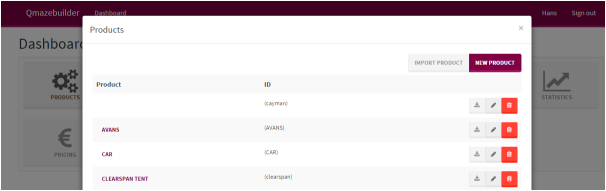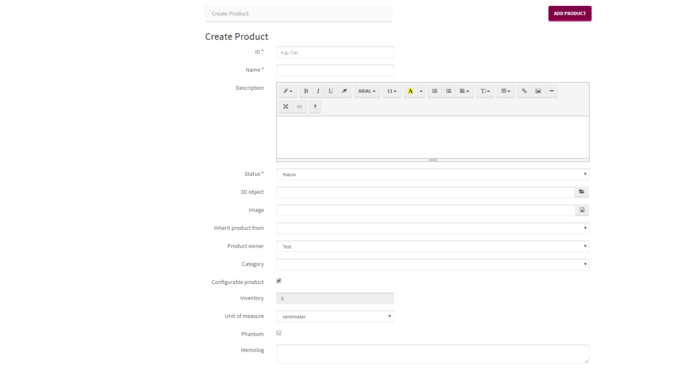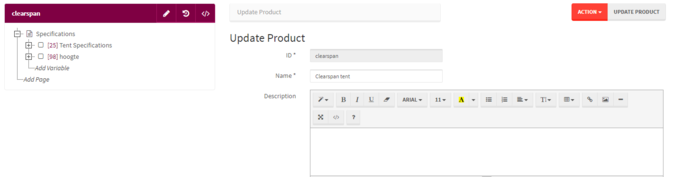Difference between revisions of "Products"
(→Adding pages to product) |
|||
| Line 48: | Line 48: | ||
== Adding pages to product == | == Adding pages to product == | ||
| + | A product model consists of several variables. See this as questions asked when configuring a product. They’re often called the Features of a product. All variables are grouped in pages. On the eventual website there will be pages that when clicked with the left mouse button on their respective icon the intended item will be selected which can be opened or closed using the ‘’+ and ‘’-’’ button. | ||
| + | |||
| + | [[file:productaddpage.png]] | ||
| + | |||
| + | The name is the description you’ll be able to see on website. The position decides the layout on the site. | ||
| + | The sequence will decide the sequence in which the pages are shown. You can add all that here, but it’s also possible to drag products around in the product tree. | ||
| + | Select visible to ensure that the page is visible on the website. | ||
Revision as of 10:52, 29 March 2018
The Products button is used to Add and modify products and their models When you select products in the dashboard a menu will pop-up of the available products, you can change these products but also add new ones.
Within this menu you have the following options:
New product model Edit product model Delete product Clicking on the name of a product will redirect you to the configurator of that model.
When you open the builder for the first time this menu will be empty as no products have been added or defined yet.
Contents
Adding a new product model
When you wish to add a new product you first click the button labelled: New Product. This button can be found in the aforementioned menu.
Now you can add and edit the characteristics of the product model. The ID, Name, Description and the status. When this data has been put in you click the button ‘’Add Product’’ in the top left. You have now made the first step in adding a product model in Qmaze. You can ignore all the other textbars. These will be explained in later chapters.
ConfiguratorModel
When you click on ‘’products’’ in the dashboard and click on the name of a product the configurator of this product will be opened.* Now that the product data has been input a start can be made with the configurator model.
The productmodel will be shown in a tree structure and to the right of that you will see the buttons:
- Rules
- Pages
- Edit product
- Show in Qmaze
The branches BOM, Itemcode and Prices are optional, and only visible if the concerning module(s) are part of your license.
When you wish to add pages you click on ‘’add page’’ in the tree structure.*
When you use the mouse to click on the ‘’+’’ or ‘’-’’ sign the concerning item will be opened or closed.
By clicking on ‘’add variable’’ you can add variables.
More information about this will be given later. You can also add new parts by clicking on the ‘’insert’’ button which can be found above the menu.
Adding pages to product
A product model consists of several variables. See this as questions asked when configuring a product. They’re often called the Features of a product. All variables are grouped in pages. On the eventual website there will be pages that when clicked with the left mouse button on their respective icon the intended item will be selected which can be opened or closed using the ‘’+ and ‘’-’’ button.
The name is the description you’ll be able to see on website. The position decides the layout on the site. The sequence will decide the sequence in which the pages are shown. You can add all that here, but it’s also possible to drag products around in the product tree. Select visible to ensure that the page is visible on the website.